Software Setup#
Follow the instructions below to install all software required for the course. If you have questions or problems create an issue on GitLab.
Windows#
GIS software#
Download the OSGeo4W Installer here
Run the installer and select “Advanced Installation” (Fortgeschrittene Installation). Click through the steps and keep the default values.
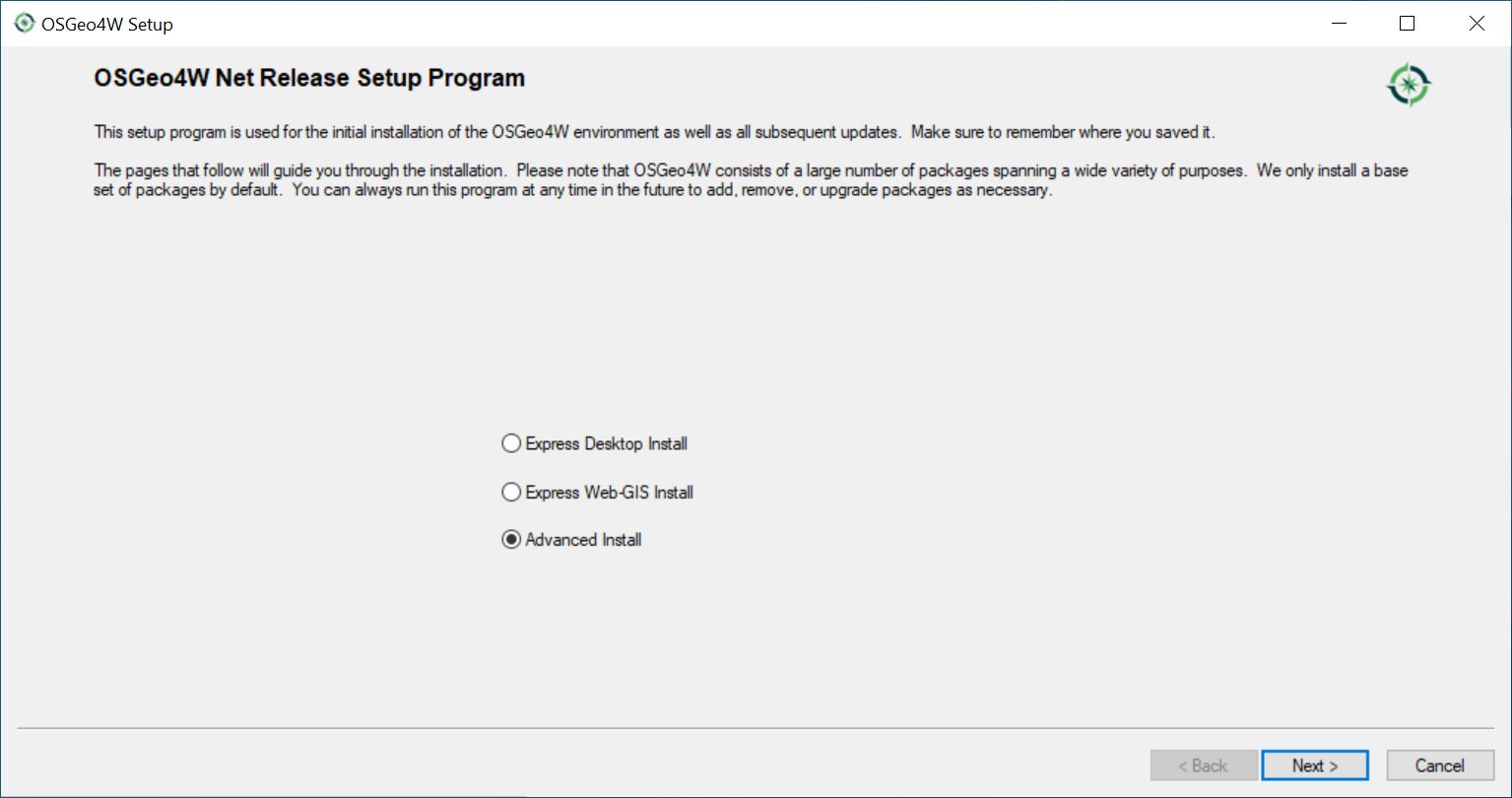
Stop at “Choose packages” (Pakete wählen): Select the following packages for installation. Click on “Skip” in the column New (Neu) to select a package for installation. If a package is selected for installation, the version number will be shown in the column New (Neu)
Section: Desktop
grass: GRASS GIS version (8.4.0)
qgis: QGIS Desktop (long term release) (3.34.11)
saga: SAGA (9.5.1)
Section: Libs
qgis-ltr-grass-plugin: GRASS plugin for QGIS (3.34.11)
Note: Additional packages will be selected automatically which are needed to run the ones listed above. So just keep those as well.
git#
Download the git4windows installer and install it on your computer.
Text editors#
Do not use the regular NotePad app to edit text files in this course. I recommend using Visual Studio Code, Sublime or NotePad++ for editing text files. For editing markdown files it might be helpful to install a markdown editor as well, e.g. typora.
Mac OS#
QGIS#
Download and install the following software QGIS Long Term Version for Mac (3.34 LTR).
In the menu go to Processing > Providers. Make sure that the paths to the GRASS folder is set.
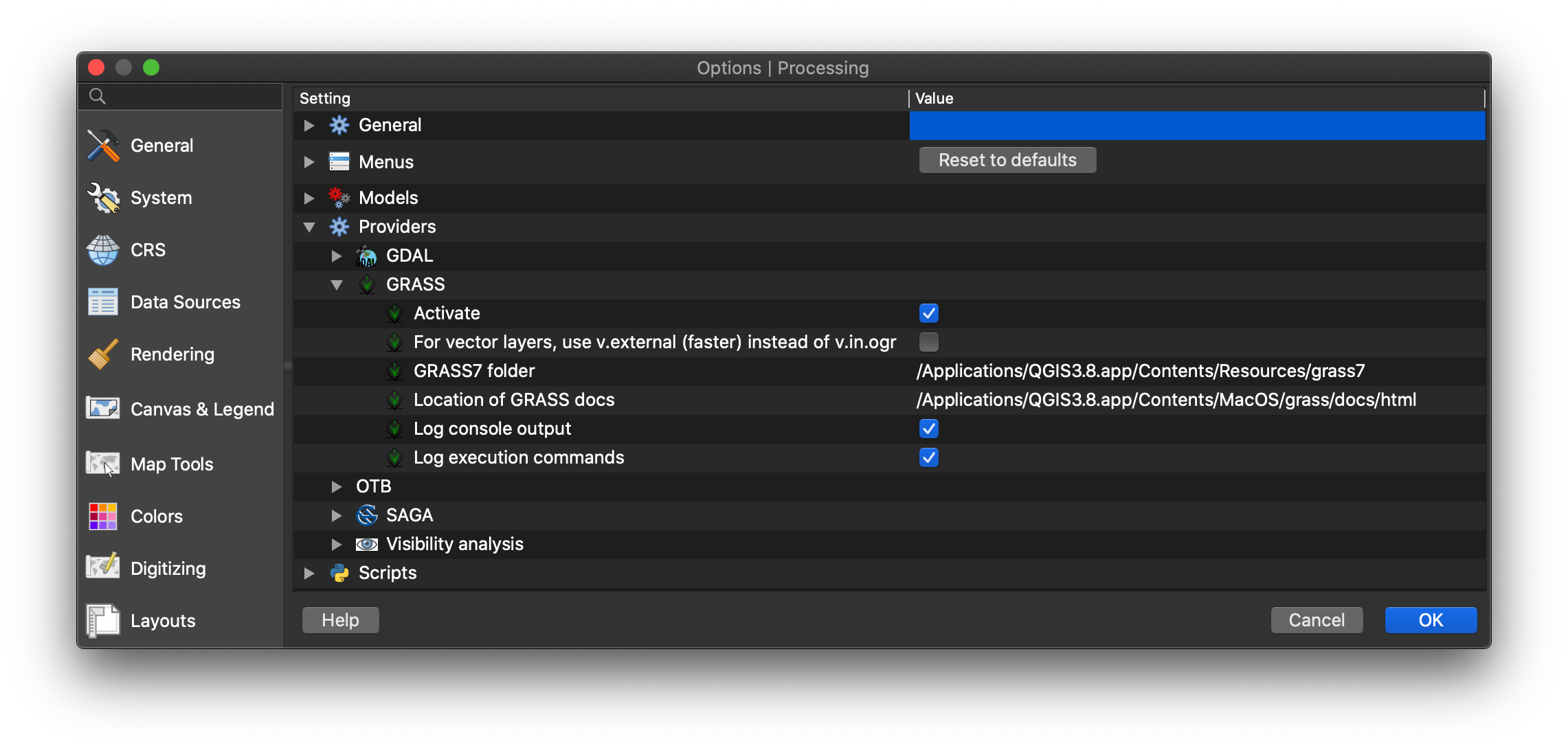
GRASS GIS#
Download the GRASS GIS for Mac Version 8.4.0 installation package from the GRASS GIS homepage and install it.
GDAL#
If you have homebrew installed on your computer, open the terminal and execute
brew update
brew install gdal
To check whether it is working execute
gdalinfo --version
git#
git is already installed on Mac by default. Nothing to do.
Text editors#
I recommend installing Visual Studio Code or Sublime for editing text and mark down files.
Linux#
GIS software#
The QGIS Installation instructions are given in the QGIS documentation. Make sure to install both QGIS 3.34 (qgis) and the QGIS GRASS plugin (qgis-plugin-grass). If you have the latest stable QGIS release (QGIS 3.38) installed, that’s fine, too.
sudo apt install qgis qgis-plugin-grass
GRASS GIS#
Install GRASS GIS using
sudo apt-get install grass
GDAL#
The GDAL installation instructions are given here. First, check if you already have GDAL installed with the following command. If it is not installed, follow the directions from the link above.
gdalinfo --version
SAGA GIS#
If there are no SAGA tools in the processing toolbox: Check whether you have SAGA installed with the following command:
saga_cmd --version
If you don’t have SAGA installed, install it on your system:
sudo apt install saga
Check whether the install was successful with:
saga_cmd --version
Afterwards, start up QGIS, go to the plugin manager and install Processing Saga NextGen Provider.
Restart QGIS, SAGA should be available now.
If not, expand the Providers section in the processing toolbox options and make sure that the directory where SAGA is installed is selected under “SAGANG”.
git#
git is already installed on linux systems by default. Nothing to do.
Text editor#
I recommend installing Visual Studio Code or Sublime for editing text and markdown files.
