Working with git#
How to fork a repository?#
You can fork the repository to your own GitHub account, which will create a copy of the repository in your account, which is independent of the original repository. In this way, you can make changes to the code and upload it on GitHub without interfering with the original repository. If you decide at some point that you want to contribute your changes back to the original repository, you can create a pull request.
This is an example of how you can fork a repository on GitLab:
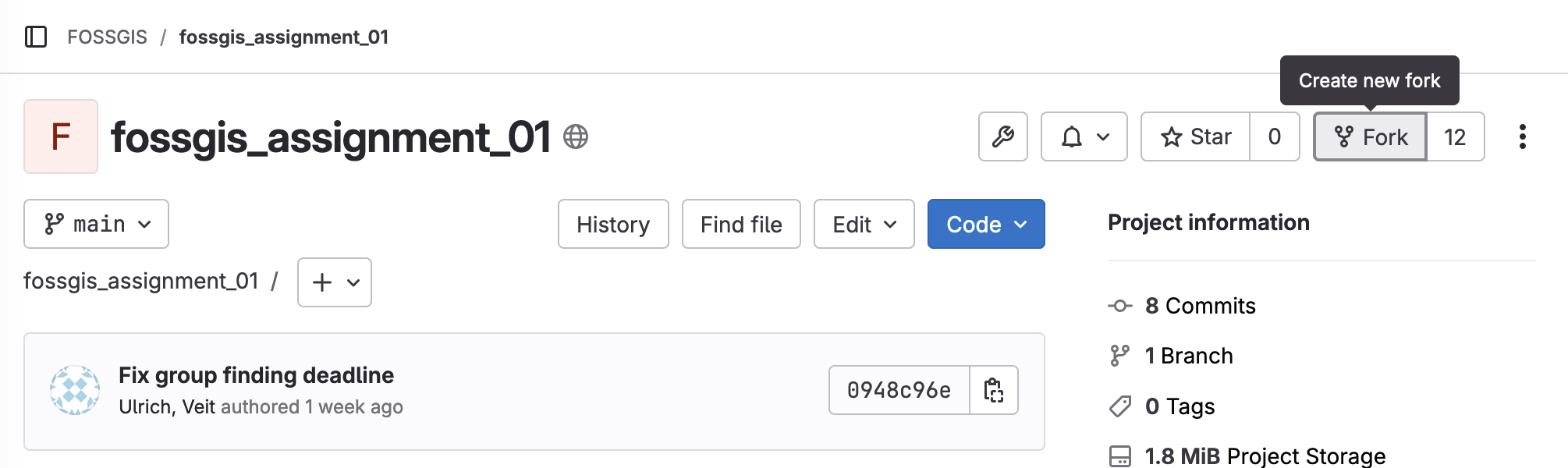
Choose your own namespace in the Project URL field and set the visibility level to private before you click on the “Fork project” button. In this course, you should fork the assignment repositories, so you have your own copy of the repository on Gitlab where you can upload your own submissions.
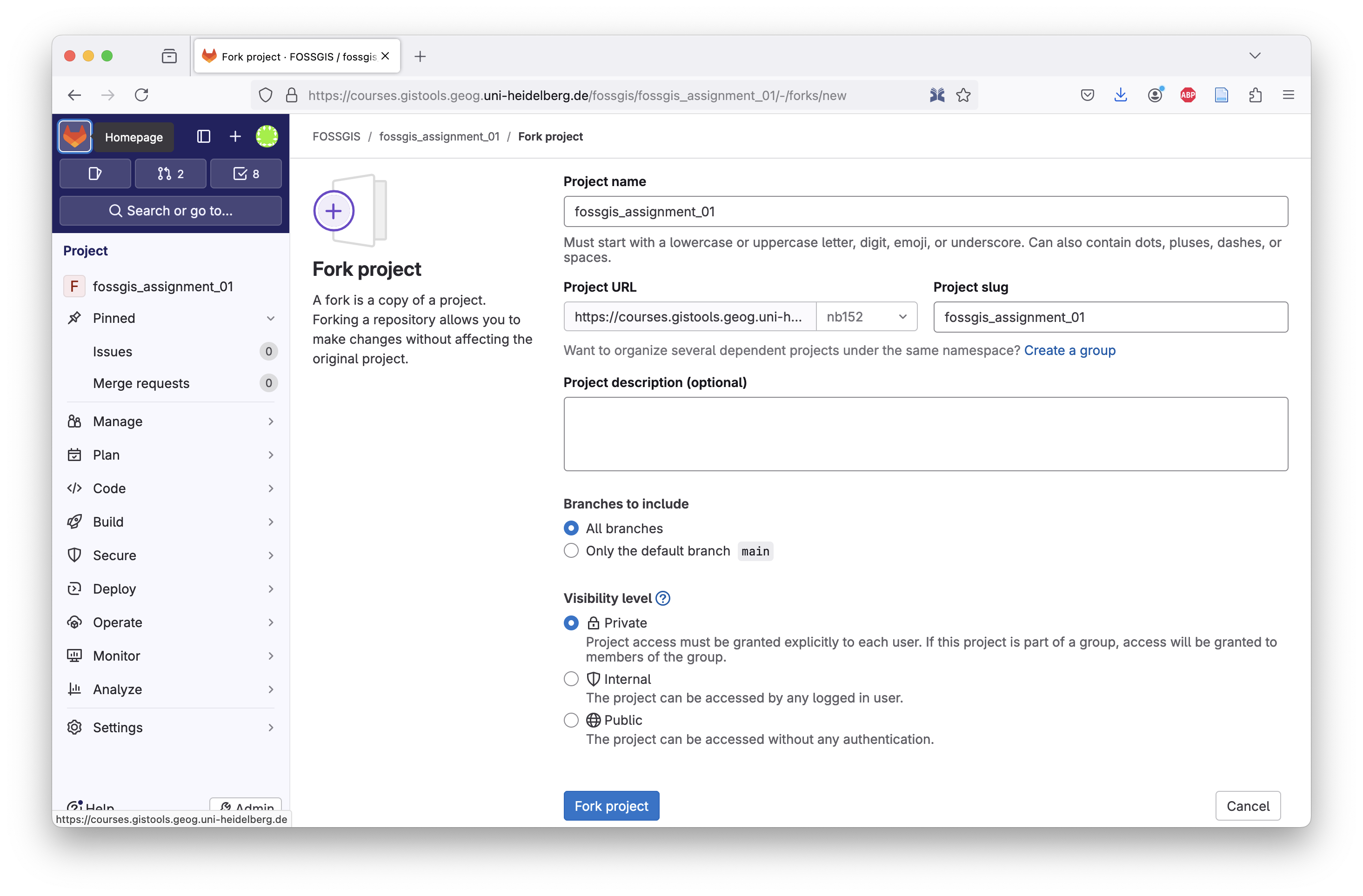
How to clone a repository to your computer#
If you want to use an existing repository, you can clone it from a central repository (e.g. GitHub) to your computer.
$ git clone https://github.com/geoscripting/preparatory-assignment-hettner
Watch this video tutorial below on how to clone a repository. Note that the files and the URLs in the video will be different from yours but the principle is the same.
How to create a new local git repository?#
If you want create a new local repository without cloning an existing one from GitHub or GitLab, you can do so by executing the following command in the folder where your project is located in.
$ git init
If you execute git status now, you will see that you are in a git repository. You can start editing your files and creating commits.
To connect your local repository to a central repository (e.g. on Github), you need to create a new remote repository on GitHub/GitLab and then specify the URL of this new remote repository in your local repository, so git know where to sync. Use the command below to do this.
$ git remote add origin https://github.com/hettner/my_new_repo.git
When you execute git push origin main now, git will upload your commits of the local repository to the central repository on this url.
How to track file changes using git?#
git tracks file changes through commits. A commit contains one or several file changes and a message describing what has been changed by whom and when.
By creating commits you choose which files are tracked and which file changes are recorded by git.
The command git log shows you all the commits that have been made in the repository so far.
$ git log
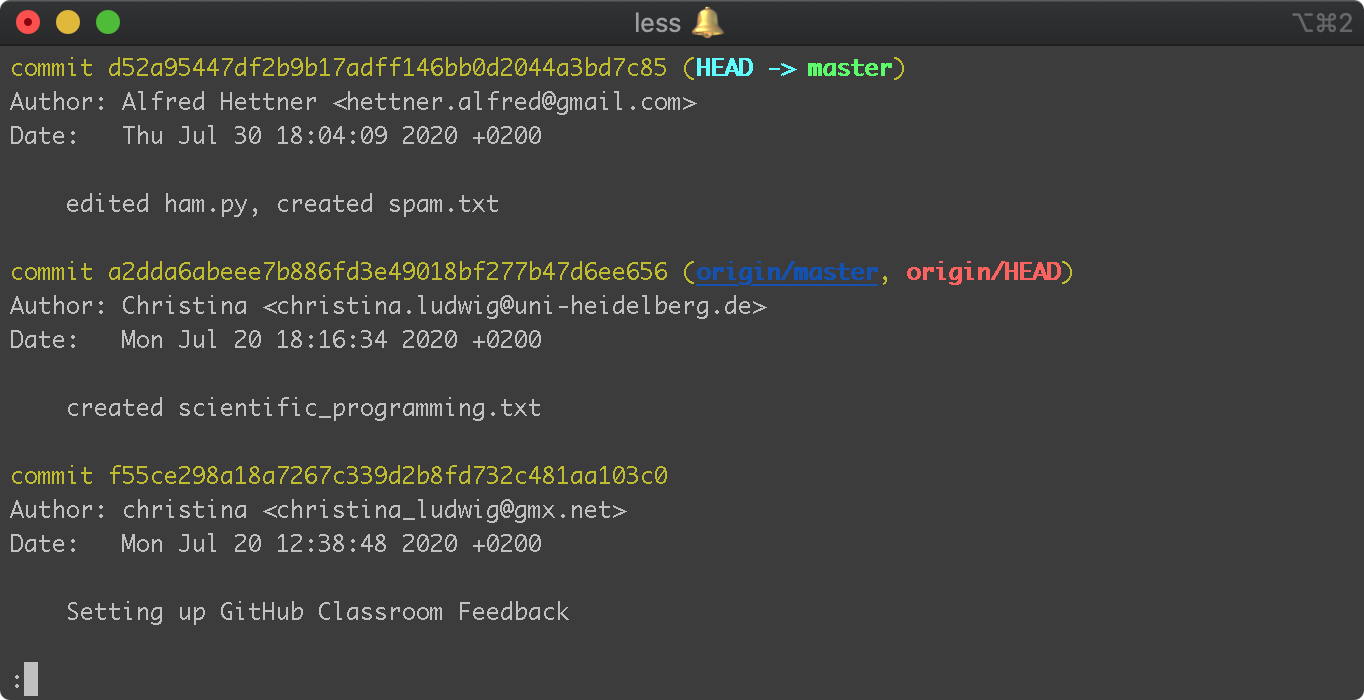
Note
You can exit the log by typing “q”, if you use the default command line editor vim.
git status shows the current state of the repository#
This command will show you which files have been changed but not saved yet by git as marked in red.
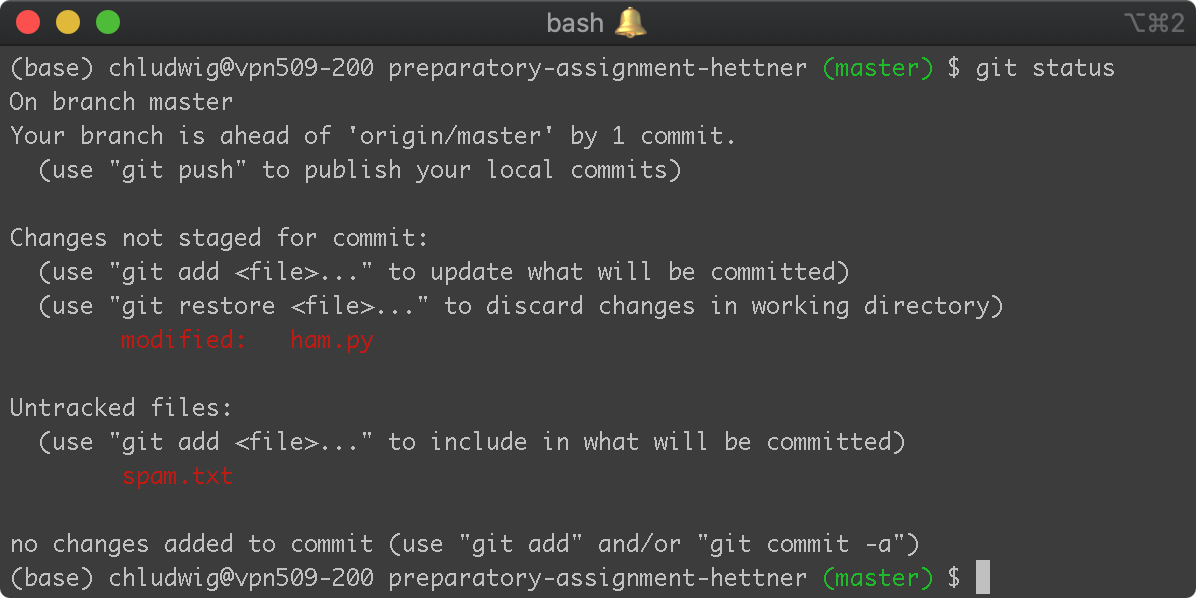
A commit records file changes within the repository#
Adding new or edited files to the staging area, which will be included in the next commit.
$ git add ham.py
$ git add spam.txt
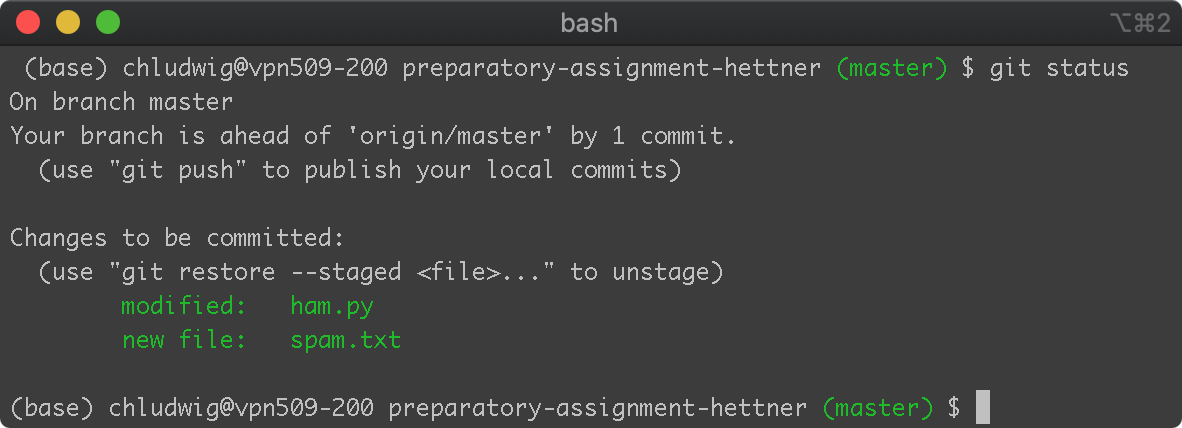
Creating the commit containing the files in the staging area:
$ git commit -m "edited ham.py, created spam.txt"
Watch a video tutorial below on how to create a commit. Note that the files and the URLs in the video will be different from yours but the principle is the same..
For a more extensive git tutorial you may watch this video Git Tutorial for Beginners: Learn Git in 1 Hour.
git needs to know who is creating the commit#
In case git asks you for your name and email, you need to register your user name and email once:
$ git config --global user.name "Alfred Hettner"
$ git config --global user.email "hettner.alfred@gmail.com"
Note
It does not have to be your GitHub user name or email. this is just the information that is stored with each commit that you make on this computer.
