The Command Line#
The command line (also called command-line interface, command prompt, shell), is a text-based application for viewing, handling, and manipulating files on your computer.
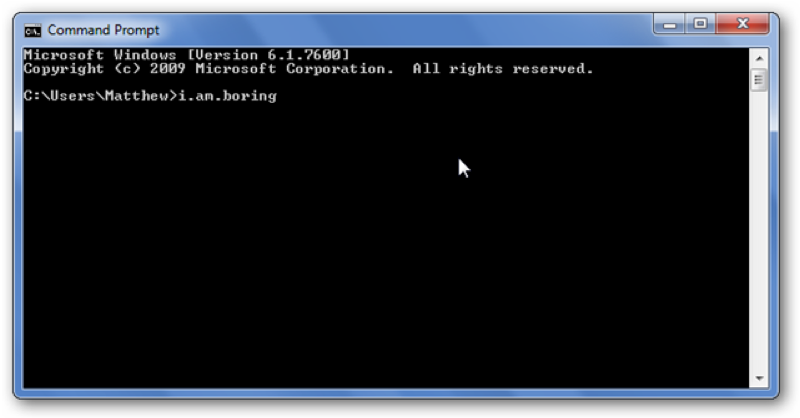
How do I open the command line?#
This depends on your operating system:
Windows: Click the “Start” button, search for “cmd” and open it.
Mac OS: Open the “Finder”, go to “Applications” > “Utilities” and open the “Terminal” application.
Linux: This depends on your distribution. Usually you can find the terminal application in the applications menu.
If you have a Linux operating system installed, you probably know how to open the terminal already. ;)
How do I use the command line?#
The general syntax of any command in any operating system in the command line is: command + [optional parameters] + [optional flags]
Command: Name of the command, e.g. cd, ls, dir
Parameter: Specifies the command, e.g.
cd DesktopDesktop specifies in which directory to move toFlag: Optional boolean parameter, e.g.
-lor/b
Note: The commands, parameters and flags are always separated by whitespaces.
More important note: Avoid file names containing whitespaces, because that might lead to problems when executing commands, e.g.
$ cd ./my folder would be interpreted as a command with two parameters ./my and folder.
Setting quotation marks would solve the problem as well, but it’s better to generally avoid whitespaces in file paths.
What Commands exist?#
This again depends a little bit on your operating system. The commands on Windows and Unix (Max OS, Linux) systems are a bit different.
If you want to use the Unix commands on Windows, use the PowerShell or the GitBash instead of .
Windows command |
Mac OS / Linux command |
Description |
Example |
|---|---|---|---|
cd |
cd |
change directory, When changing hard drives (C:\ to M:) execute M:\ afterwards |
cd M:\Documents |
cd |
pwd |
print working directory |
cd |
dir |
ls |
list directories/files |
dir |
copy |
cp |
copy file |
copy c:\test\test.txt c:\windows\test.txt |
move |
mv |
move file |
move c:\test\test.txt c:\windows\test.txt |
mkdir |
mkdir |
Make (new) directory |
mkdir testdirectory |
rmdir (or del) |
rm |
Remove directory |
del c:\test\test.txt |
rmdir /S |
rm -r |
Remove directory recursivly |
rm -r testdirectory |
exit |
exit |
close the window |
exit |
Tip
You can also use the unix commands on Windows, if you use the GitBash application which came with the Git For Windows installation
